A: To connect the plugin to a BigBlueButton server, go to the plugin settings in your WordPress dashboard. Enter the server URL and shared secret of your BigBlueButton server. The server can be either self-hosted or a third-party service.
Q2: Can I create multiple classes with this plugin?
A: Yes, the plugin allows you to create an unlimited number of classes. Navigate to the plugin section in your WordPress dashboard and use the “Add New Class” option to create as many classes as you need.
Q3: How do I start a class using the plugin?
A: Starting a class is simple. In the plugin’s management area, you’ll find a “Start Class” button next to each class you’ve created. Clicking this button will initiate the class.
Q4: How can participants join the class?
A: Participants can join the class through a meeting URL, which you can share with them. The plugin also allows you to integrate this URL into user account pages, and you can customize it with the user’s name as a parameter.
Q5: Is it possible to view recordings of past classes?
A: Yes, the plugin enables you to view all recordings of a given class. These recordings are accessible from the class management page within the plugin.
Q6: Can I customize my classes?
A: Absolutely. The plugin offers extensive customization options for each class. You can give meaningful names to classes, secure them with access codes, specify custom presentation URLs, enable recording, require moderator approval for joining, and customize branding elements like logos, welcome messages, and theme colors. You can also set up a custom logout page, change the class layout, enable private chat, and provide additional metadata.
Q7: Is it necessary to have a BigBlueButton server before using this plugin?
A: Yes, you need access to a BigBlueButton server. The plugin is designed to connect with either a self-hosted BigBlueButton server or a server provided by a third party.
Q8: Can I restrict class access to certain users?
A: The plugin allows you to secure your class with an access code. Additionally, you can manage participant entry through moderator approval.
Q9: How do I handle branding and theming for my classes?
A: The plugin provides options to customize the branding of your classes. You can add a custom logo, set a welcome message, choose a custom theme color, and even direct attendees to a custom logout page after the class.
Q10: What layout options are available for classes?
A: You can choose between different layout options for your classes, including video-focused, presentation-focused, or a combination of both, depending on your needs and the nature of the class.
Q11: Is this plugin compatible with the latest WordPress version?
A: Yes, the plugin is compatible with the latest version of WordPress.
Q12: Does it work with all WordPress themes or only specific ones?
A: The plugin supports all WordPress themes.
Q13: Is it compatible with multisite installations?
A: Yes, the plugin is compatible with multisite installations.
Q14: Can I use this plugin on a local WordPress installation for testing purposes?
A: Yes, you can use this plugin on a local WordPress installation for testing.
Q15: Can participants join a class without having a WordPress account?
A: Yes, participants can join a class without needing a WordPress account.
Q16: How does the plugin affect my website’s performance and loading times?
A: The plugin is designed to be lightweight and has no impact on your website’s performance and loading times.
Q17: What should I do if I encounter errors or technical issues?
A: If you encounter any errors or technical issues, please reach out to us at support@higheredlab.com for assistance.
Q18: Is this a free plugin, or are there premium features available for purchase?
A: This is a free plugin. If you require a BigBlueButton server, consider checking our managed server options at https://higheredlab.com/bigbluebutton-hosting/.
]]>One such tool, BigBlueButton, has risen in popularity due to its rich set of features specifically tailored for online teaching and learning. From interactive whiteboards to breakout rooms, BigBlueButton is an open-source web conferencing system that educators around the world are adopting to engage students in a virtual environment.
But how do we use it effectively? In this blog post, we’ll provide a comprehensive guide to help you make the most out of BigBlueButton.
Whether you’re an educator trying to figure out how to conduct your first online lecture or a student trying to actively participate in an online class, this guide has got you covered!
And what if you could have all these BigBlueButton capabilities plus more?
HigherEdLab.com offers BigBlueButton hosting with features that go beyond the standard offering. This includes crystal-clear HD video learning, interactive tools such as chat, polls, and presentations, advanced user management, and powerful integration and analytics.
Moreover, you can enjoy AI-powered features like ChatGPT for quizzes and transcription. Personalize your online classroom with a custom domain, logo, and colors to reflect your institution’s brand and identity.
1. How to record a session
Whether to record a session in BigBlueButton is handled by 3rd party software.
- If you are using BigBlueButton API: When you create a BigBlueButton session you pass ‘record=true’ as a parameter in the “create” API call, which will enable recording of the meeting session.
- If you are using BigBlueButton with Moodle: When setting up the BigBlueButtonBN activity, ensure the Session can be recorded is checked on the activity settings and the Instance type is Room/Activity with recordings.
- If you are using BigBlueButton with Canvas: Select “Enable recording for this conference” while creating a Conference in Canvas.
The record button will then be available when the BigBlueButton session is started. Remember you need to click this button to record the session.

2. How to screen share
Once you log into your BigBlueButton class as a moderator, you can share your screen by clicking on the “Share your screen” icon and granting access when prompted by your browser.
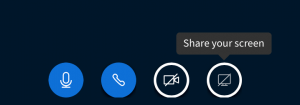
A couple of things to keep in mind:
- In Chrome and Firefox, Screen-sharing allows you to share either Your Entire Screen, Application Window or Browser Tab, whereas in Safari you don’t get a choice and your entire screen will be shared.
- Sharing screens take lots of bandwidth on the server and, more importantly, users’ side. Your users on a slower network may have difficulties in seeing your screen properly. Hence, use screen-sharing only if necessary. Rather, upload your presentations in advance for the online class.
3. How to enable BigBlueButton on my mobile phone
BigBlueButton uses a HTML5 client. To join a BigBlueButton class, you don’t need to download any software or install any apps. You can open the link to join the BigBlueButton class in a Chrome browser on your Android phone or Safari browser on your iPhone.
4. How to be presenter
After you join a BigBlueButton class as a moderator, you can click on the name of any attendee. A menu will open up. Select “Make Presenter” from the menu options. 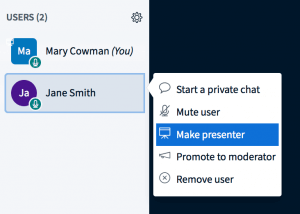
5. How to enter a BigBlueButton session
Entering a BigBlueButton session depends on the front-end that your organization (or host of the BigBlueButton session) is using.
For example, if your organization is using Moodle, login to your Moodle account and visit the page for the class that you want to join. On that page you’ll find a button “Join Session”, by clicking on which you can enter the live BigBlueButton session.
If your organization is using Canvas, login to your Canvas account, open Course Navigation and click the Conferences link. Next to the conference you want to join, click the Join button. You cannot join a conference until the conference host has started the conference.
If your organization is using Greenlight as the front-end, your host will share a link to join the online session. You can open the link in Chrome or Firefox browser.
In any case – Moodle, Canvas, Greenlight or anything else – BigBlueButton client would be launched in the browser. Follow the on-screen instruction, give permission to access the microphone when prompted by the browser, and you will enter the session.
6. How to get conference URL for BigBlueButton
You need to check with your conference host for the URL. Depending on the front-end that your organization (or your conference host) is using, you would have different ways of joining a conference. Refer to How to enter a BigBlueButton session.
7. How to turn on your webcam for BigBlueButton
After you enter the BigBlueButton live session, click on the camera icon to turn on your webcam. A pop-up from your browser will let you select the camera, in case you have multiple cameras, and quality of the video. A higher quality video will consume more bandwidth. So if you are on a slower network, you may select lower video quality.
8. How to be a moderator
The host of the BigBlueButton session can promote you as a moderator. As shown in the screenshot, he can click on your name. A menu will open up. Select “Promote to moderator” from the menu options. 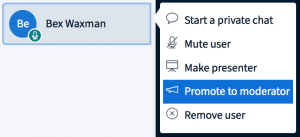
9. How to upload slides
After you enter the BigBlueButton live session as a moderator, click on the blue plus sign “actions” button in the lower left of the main Conference screen, then select upload a presentation in the menu that appears. Keep in mind that uploaded PowerPoint presentations would be converted to PDF and, hence, animation won’t work. You can keep 1-2 blank slides in your presentations to use those bank slides as the whiteboard. 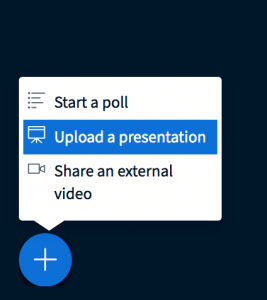
10. How to Poll students
After you enter the BigBlueButton live session as a moderator, click on the blue plus sign “actions” button in the lower left of the online class screen, then select Start a poll from the menu that appears. You will find different poll options that will help you ask different types of questions during the poll. The poll will appear at the button of their windows for students to answer. After attendees answer, you can publish the poll result for everyone to view.
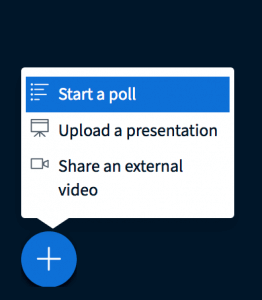
11. How to make a student presenter
You can allow a student to be a presenter and share slides. To make a student a presenter, click on the name of the student and select the “Make presenter” option. 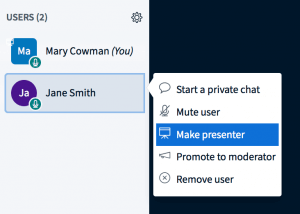
12. How to share videos
When you join a BigBlueButton virtual classroom, it’s quite easy to share your webcam. Click on the webcam icon to share your webcam. Please be aware that sharing a webcam takes bandwidth. If you are on a slower network, you may not want to share your webcam. 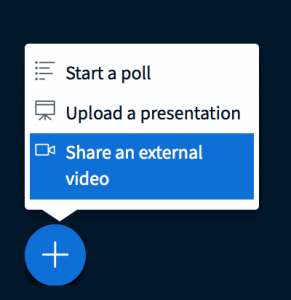
13. How to disable camera from BigBlueButton when joined as a student
When you join a BigBlueButton virtual classroom and have shared your webcam, it’s quite easy to stop sharing your webcam.
Click on the webcam icon again to stop sharing your webcam.
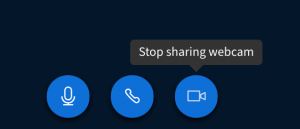
14. How to ban someone from BigBlueButton
In case any student’s online behaviour is not appropriate during the class, you can easily drop him during a BigBlueButton online class.
Click on the name of the student whom you want to drop, and select the “Remove user” option to ban the user.
You need to have an appropriate front-end, such as Class++, to ensure that only legitimate students can attend your classes.
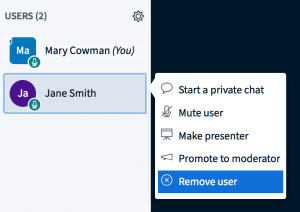
15. How to do small groups
BigBlueButton allows you to create small groups of students for discussion, group work and closer collaboration.
As a moderator, you can create and manage breakout rooms during a live BigBlueButton session and assign students to the different rooms.
As shown in the screenshot, click on the setting icon and select “Create breakout rooms”. Then follow the instructions online.
You can create breakout rooms for a specific duration and assign individual students to different break-out rooms.
At the end of the duration, or when you end breakout rooms, all students will come back to the main room.
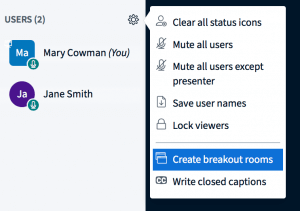
16. How do I access BigBlueButton
If you want to access BigBlueButton as a student (or as an attendees), please refer to How to enter a BigBlueButton session. If you want to access BigBlueButton as a teacher, you may reach out to your IT support team to provide you appropriate access. If you want to access BigBlueButton as a system administrator, well, you need to install BigBlueButton first. Please refer to the answer of this question: How to install BigBlueButton.
17. How to kick a user from a BigBlueButton meeting
As a moderator, you can easily kick a user out of a BigBlueButton meeting, if needed. Just click on the name of the user and select the “Remove user” option to kick-out the user.
18. Can I attend BigBlueButton conference on iPhone
Yes. You can easily join a BigBlueButton conference from your iPhone by opening the conference url in Safari or Google Chrome browser.
19. How can I get my slide animation to work in a PPT uploaded to BigBlueButton
You can’t. BigBlueButton converts your uploaded PPT into a PDF document, which makes your presentation lose out on all the animations. This helps BigBlueButton in efficiently displaying your slides, even on a slower network.
20. How do I mute myself
Click on the mic icon to mute yourself. 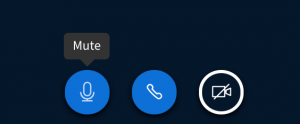
21. Can you play a YouTube video
Yes.
When you join a BigBlueButton virtual classroom as a moderator, click on the “+” icon as shown and select the option “Share an external video”. In the pop-up that opens-up, enter the URL of the YouTube video that you want to share.
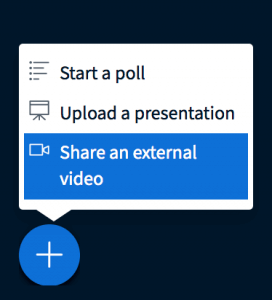
22. How to include Latex in BigBlueButton
You can use Latex in your PowerPoint presentation and upload that to BigBlueButton. During the class, you can show your presentation. Refer to How to upload slides.
23. How to invite guest in BigBlueButton conference
If you are using Class++ as the front-end, you can create a conference and invite guests. Each guest gets a unique URL that ensures only that user is able to join the conference.
If you are using Greenlight, you would find the link to the meeting in the public chat area that you can share with anyone for him/her to join the meeting.
25. Give me examples of BigBlueButton APIs
BigBlueButton’s simple application programming interface (API) makes it easy to integrate with your own products.
For developers, this API enables you to
- create meetings
- join meetings
- end meetings
- get recordings for past meetings (and delete them)
To make an API call to your BigBlueButton server, your application makes HTTPS requests to the BigBlueButton server API endpoint (usually the server’s hostname followed by /bigbluebutton/api). The BigBlueButton server returns an XML response to all API calls.
Click here to check the documentation for BigBlueButton API.
26. How to show internet site in BigBlueButton
You can share your desktop. Then anything you were doing on your computer screen, including browning some site, would be visible to students. Click here to learn how to share your screen.
27. How to activate closed captioning
Closed captioning enables students with audio accessibility barriers the opportunity to actively participate in their BigBlueButton sessions. To activate closed captioning, you need to be a moderator in a BigBlueButton online meeting. You should assign a second moderator to act as a stenographer in the live session as Closed Captioning is not an auto capture function and requires manual input. The closed captioning function is located in the moderator menu in the users list of the BigBlueButton interface. Live Closed Captions are also processed into the recording playback for later viewing.
28. How to get a call in number for BigBlueButton
To enable your users to dial into the conference bridge using a telephone number, you would need to take a phone number and configure FreeSWITCH accordingly. To get a phone number, click here to find the list of service providers. To configure FreeSWITCH with the phone number you obtained, click here.
29. How to access BigBlueButton recording
Recordings of BigBlueButton meetings are stored in the following folder:
/var/bigbluebutton/published/presentation/
Internal meeting id assigned by BigBlueButton. If you know the external meeting id, which is assigned by your UI – Class++, Moodle, Canvas or your custom UI to access BigBlueButton – you can find the internal meeting id by executing this command:
$sudo bbb-record --tointernal "EXTERNAL_MEETING_ID"
30. How to publish recording in BigBlueButton
If you have enabled recording in a BigBlueButton online class, you can publish the recording after the session. Click here to check how to record an online class. Click here to learn how to watch published recordings.
Conclusion
We hope that our comprehensive guide has provided you with actionable insights into using BigBlueButton effectively. Whether you’re teaching a class, running a meeting, or simply participating in a session, understanding how to use these tools can greatly enhance the experience for everyone involved.
Remember, the key to successful online interaction is clear communication and familiarity with the platform you’re using.
The world of online education holds unlimited potential, and platforms like BigBlueButton make it easier for us to tap into that potential.
Now, with HigherEdLab.com’s enhanced BigBlueButton hosting services, you can push the boundaries of what’s possible in a virtual classroom even further.
Dive in and start exploring what BigBlueButton and HigherEdLab.com have to offer! Remember, every tool and feature is designed to make your online teaching and learning experience as interactive and engaging as possible.
Happy teaching and learning!
]]>BigBlueButton, the most-popular open-source online learning platform, is widely adopted across thousands of schools and educational institutions to facilitate effective online classes.
Its surge in popularity can be attributed to its user-friendly interface, capability to deliver high-definition video learning, and a variety of interactive tools that stimulate an engaging learning environment.
However, as the digital learning space expands, so does the demand for accommodating larger student bodies.
Given BigBlueButton’s initial limitation of hosting up to 100 students per class and only 300 students per server, scaling becomes a crucial aspect to cater to burgeoning student enrollments.
This is where the scalable architecture of BigBlueButton comes into play.
Leveraging technologies like Scalelite, it ensures that your online classrooms can expand seamlessly to cater to increasing user demands, offering a high-quality learning experience without compromise.
Introduction to BigBlueButton Scalelite
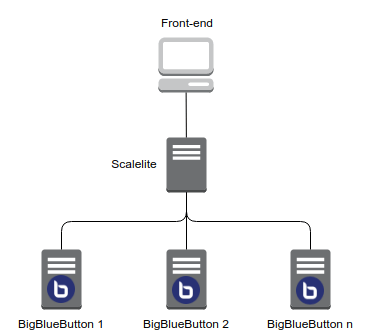
Scalelite is designed to manage and evenly distribute the class load across a pool of BigBlueButton servers, presenting them as a single, highly scalable entity to the front-end.
A front-end platform, like Moodle or Greenlight, sends standard BigBlueButton API requests to the Scalelite server.
The server then dispatches these requests to the least busy BigBlueButton server in the pool, resulting in an effective balance of class requests across all servers.
Coupling Scalelite’s load-balancing prowess with HigherEdLab.com’s features like ChatGPT-powered quizzes and transcriptions, custom domains, logos, colors, and advanced user management, integration, and analytics ensures an enriched and scalable online classroom experience.
BigBlueButton Scalelite’s Architecture: The Vital Components
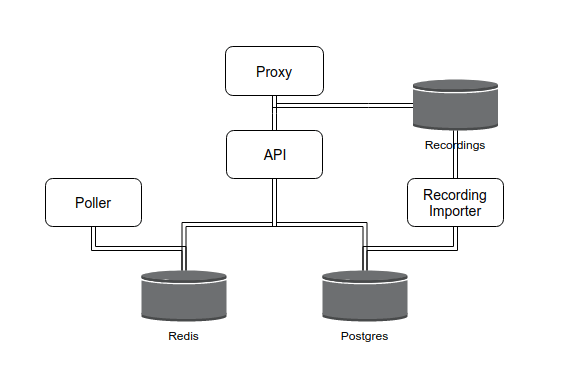
Setting up Scalelite involves key components, each with an important role in the architecture:
BigBlueButton Servers: A minimum of three is recommended. Automating their setup is feasible with the bbb-install.sh script, which installs, configures (with SSL + Let’s Encrypt), and updates the server as new BigBlueButton versions are released. For users operating under restrictive firewalls, a TURN server setup and configuration is recommended.
Scalelite LoadBalancer Server: This vital component balances the load among the BigBlueButton servers. The minimum recommended server requirements for the Scalelite Server are 4 CPU cores and 8 GB memory.
NFS Shared Volume: Used for sharing recordings, with specific setup instructions provided in the documentation.
PostgreSQL Database: This database manages and stores data. The minimum recommended server requirements are 2 CPU cores, 2 GB memory, and 20 GB disk space.
Redis Cache: Enhances performance with minimum server requirements of 2 CPU cores and 0.5 GB memory. Note, persistence must be enabled for Redis Cache.
When Scalelite receives a new class request, it assigns the class to the least loaded server in the pool. Scalelite also expertly handles recordings by consolidating and indexing them in a database, quickly returning the list of available recordings upon an incoming getRecordings request.
For more information on setting up Scalelite, please check the official document.
Minimum Server Requirements
To implement Scalelite, you’ll need servers that meet the following minimum recommendations:
Scalelite Server:
- 4 CPU Cores
- 8 GB Memory
- Latest version of Docker (note, ScaleLite will not run on Docker 19.x)
Each BigBlueButton Server: Follow the minimum requirements outlined here.
External Postgres Database:
- 2 CPU Cores
- 2 GB Memory
- 20 GB Disk Space (sufficient for tens of thousands of recordings)
External Redis Cache:
- 2 CPU Cores
- 0.5GB Memory
- Persistence enabled
BigBlueButton Scalelite for Scaling
Setting up Scalelite demands advanced technical knowledge, including experience with setting up and administering a BigBlueButton server, Linux server, Docker containers, the BigBlueButton API, and Linux firewalls, among others.
When scaling your BigBlueButton system using Scalelite, bear in mind the ultimate objective is to offer a seamless and efficient online learning experience for all users. With proper understanding of the infrastructure and appropriate technical expertise, Scalelite can significantly enhance the management of your BigBlueButton servers, making your online classrooms more reliable and scalable.
It’s worth noting that HigherEdLab.com simplifies this process for you by offering BigBlueButton hosting with integrated features, excellent video quality, interactive tools, and superior user management.
With HigherEdLab.com, you get to focus on creating a vibrant learning space while they handle the technical details.
Discover more about their offering at HigherEdLab.com today!
]]>Online learning solutions like BigBlueButton have changed the landscape of education, enabling unprecedented connectivity and interactivity for students worldwide.
Renowned for its open-source technology and user-friendly interface, BigBlueButton offers a myriad of features such as video conferencing and real-time document sharing.
However, to fully benefit from these functions and ensure a seamless, uninterrupted user experience, it’s essential to grasp the BigBlueButton system requirements.
In this blog post, we’ll delve into these prerequisites to help you navigate your BigBlueButton meetings with ease.
BigBlueButton System Specifications
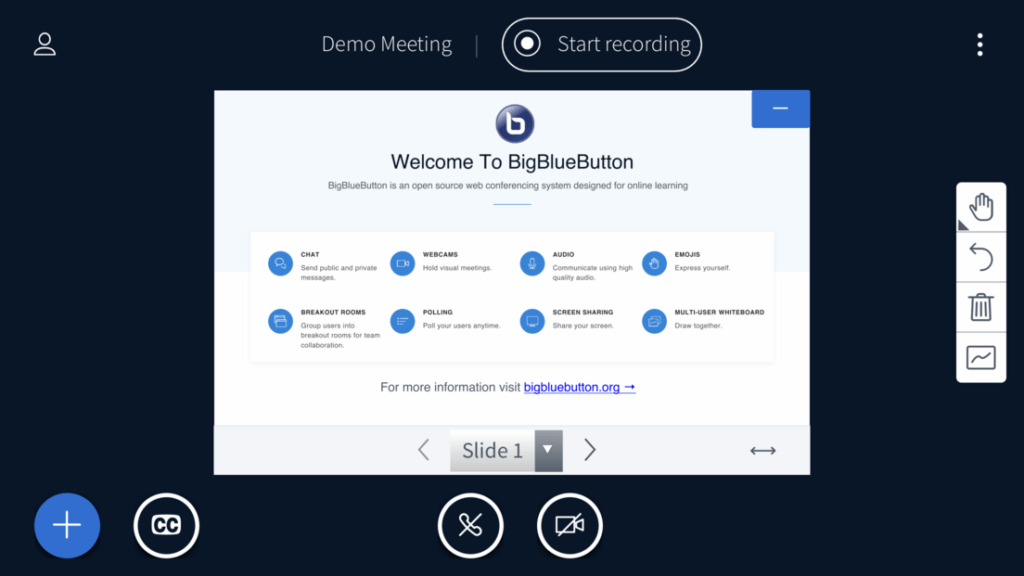
Before we delve into the more complex requirements of software and browser compatibility, it’s fundamental to understand the hardware specifications.
To enjoy an uninterrupted audio-visual experience on BigBlueButton, the following hardware configurations are recommended:
- A dual-core CPU
- At least 2GB of memory
Meeting these requirements will equip your device to meet the demands of an interactive, real-time online meeting without any glitches.
Operating System Compatibility
One of the major strengths of BigBlueButton is its broad compatibility with various platforms. Whether you’re working from a laptop, desktop, or a mobile device, BigBlueButton provides a seamless experience. Here are the supported operating systems:
- Apple macOS
- Microsoft Windows
- Linux
- Apple iOS (for mobile)
- Google Android (for mobile)
For Android users, BigBlueButton works perfectly within the default Chrome browser on Android 6.0 and higher.
On the flip side, iOS users can access BigBlueButton via the Safari Mobile browser on iOS 12.2 and higher. This extensive compatibility ensures uninterrupted participation in BigBlueButton meetings, regardless of your device.
BigBlueButton Browser Requirements
While BigBlueButton is compatible with most modern browsers, the experience is optimized for certain ones. Here’s the list of recommended browsers:
- Google Chrome (latest version)
- Mozilla Firefox (latest version)
- Safari
- Edge (running the latest Chromium)
Safari and Edge are perfectly capable of running BigBlueButton, but should you experience any glitches with audio or video quality such as garbled sound or periodic disconnections, we recommend transitioning to Chrome or Firefox. These browsers have been proven to deliver superior audio-visual quality, especially in lower bandwidth scenarios.
BigBlueButton Bandwidth Requirements
Another crucial aspect of the BigBlueButton system requirements is bandwidth. The bandwidth you need will depend on what you’re doing in the meeting. Here’s a rough breakdown:
- If you’re broadcasting your webcam and microphone, you’ll need approximately 0.3 Mbits/sec of upstream bandwidth.
- If you’re in a session with four other people all broadcasting their webcams, you’ll require roughly 1 Mbits/sec of incoming bandwidth for the webcams and 0.04 Mbits/sec for the incoming audio.
To ensure you meet these bandwidth requirements, you can use tools such as speedtest.net to verify your actual bandwidth.
By adhering to these system requirements, you can ensure a fluid, hassle-free experience during your BigBlueButton meetings. Stay connected, stay informed, and transform your online learning experience with BigBlueButton!
Your Gateway to Seamless BigBlueButton Meetings
Now that you’ve understood the BigBlueButton system requirements, you might be wondering where to start. HigherEdLab.com, a startup offering BigBlueButton hosting, is your one-stop solution. With HigherEdLab.com, you can:
- Start online classes on BigBlueButton effortlessly
- Enjoy crystal-clear HD video learning
- Engage with interactive tools like chat, polls, and presentations
- Benefit from ChatGPT-powered quizzes and transcription for enhanced learning
- Customize your virtual classroom with your domain, logo, and colors
- Manage users effectively with advanced user management, integration, and analytics
With HigherEdLab.com, you don’t just meet the BigBlueButton system requirements; you surpass them for an exceptional online learning experience.
Conclusion
Understanding the BigBlueButton system requirements is the first step to a smooth online meeting experience. By ensuring your device, operating system, browser, and bandwidth meet these requirements, you’ll be well-prepared for your next BigBlueButton meeting.
Remember, a well-prepared participant makes for a productive meeting!
Please note, it’s always recommended to check the official BigBlueButton documentation for the most up-to-date information. As technology advances, these requirements may change, so stay informed!
Whether you’re a student attending a virtual class, a remote worker in a company meeting, or a teacher hosting a lecture, knowing these BigBlueButton system requirements will ensure you get the most out of your online meeting experience.
Keep these guidelines handy, and enjoy seamless, productive meetings with BigBlueButton.
Ready to take your online meetings to the next level?
Give HigherEdLab.com a try today and discover the difference a top-tier BigBlueButton hosting platform can make.
Let’s redefine online learning, together!
]]>Set Up Your BigBlueButton Server Correctly
The first step to avoid any potential issues with your BigBlueButton server is to follow the instructions for installation meticulously. When done correctly, your installation should run smoothly, setting you up for success right from the start. Remember, the best offense is a good defense!
Inbuilt Tool to the Rescue
Even with a perfect installation, you may still encounter hiccups along the way. That’s where the comprehensive BigBlueButton troubleshooting guide comes in handy:
Running bbb-conf --check: This built-in configuration utility checks your setup to ensure the correct processes are running, and the BigBlueButton components have correctly started.
Common Issues
1. BigBluebutton Microphone not working
If you are a student, trying to join a BIgBlueButton online class (assuming you are using a Chrome browser):
- Your Chrome browser would prompt you to give access to the microphone. Click on “Allow”.
- If you have “Blocked” microphone access earlier, follow the steps below to give access to the microphone:
- Open Chrome Chrome.
- At the top right, click More More and then Settings.
- Under “Privacy and security,” click Site settings.
- Click Camera or Microphone.
- Turn on or off Ask before accessing.
- Review your blocked and allowed sites.
- To allow a site that you already blocked: Under “Blocked,” select the site’s name and change the camera or microphone permission to “Allow.”
- Ensure that you have the latest version of Chrome browser
For other browsers such as Firefox or Safari, you would need to follow a similar process. If you are a BigBlueButton server administrator and some of your users are complaining for not able to use microphone:
- You can identify WebRTC related issues for Microphone and Camera by running the diagnosis here: test.webrtc.org
- You can check by setting up a test meeting for your users, facing microphone issues, on demo.bigbluebutton.org to ensure that they are not having microphone issues on the demo server.
- Is your BigBlueButton server configured behind a firewall? If yes, please follow the steps here to configure BigBlueButton with a firewall. You would need to ensure that your firewall allows port forwarding on the following ports to your BigBlueButton server: TCP(80, 443, 7443) and UDP (16384-32768).
- BigBlueButton normally requires a wide range of UDP ports to be available for WebRTC communication. If your users are behind a NAT or a firewall, they may complain of being unable to use the microphone. The TURN protocol is designed to allow UDP-based communication flows like WebRTC to bypass NAT or firewalls by having the client connect to the TURN server, and then have the TURN server connect to the destination on their behalf.
- You can use this server (stunServerAddress=51.38.45.26, stunServerPort=3478) in /etc/kurento/modules/kurento/WebRtcEndpoint.conf.ini and restart BBB server (bbb-conf –restart), or
- You can use google’s default STUN, or
- Click here to learn how to setup a TURN server for BigBlueButton to allow users behind restrictive firewalls to connect.
2. Why can’t I hear anything on BigBlueButton
If you are not able to hear anything during a BigBlueButton live session,
- First, please ensure that you are using the correct microphone and it is plugged in,
- Second, allow the access to the microphone, when promoted by your browser while you are joining the meeting.
3. How to setup BigBlueButton behind a firewall
Please follow the steps here to configure BigBlueButton with a firewall. You should configure your firewall before Installing BigBlueButton; otherwise, you may get errors during the installation and will be unable to test BigBlueButton after the installation completes. When BigBlueButton is protected behind a firewall, you need to configure the firewall to forward the following incoming connections to BigBlueButton: TCP(80, 443, 7443), and UDP (16384-32768) Check here to install and configure the UFW firewall on Ubuntu.
4. How to start BigBlueButton (or, stop)
Start all the BigBlueButton processes:
$ bbb-conf --start
Stop all the BigBlueButton processes.
$ bbb-conf --stop
5. Why BigBlueButton only shows NGINX page
During installation of BigBlueButton the packaging scripts attempt to assign the correct IP address during setup. However, if the IP address changes (such as when rebooting a VM), or the first IP address was not the correct IP address for the server, you may see a “Welcome to nginx” page.
To fix this issue, please follow the steps below:
$ sudo bbb-conf --setip
$ sudo bbb-conf --clean
$ sudo bbb-conf --check
$ sudo bbb-conf --restart
6. How to resolve webcam not found
If you have a built in, an external webcam or multiple webcams, you can share it in BigBlueButton. When you join a BigBlueButton online class, your browser will prompt you to allow access to webcam. The browser permissions will usually appear in the upper right hand corner of the browser; be sure to select allow. Once you have allowed the browser access, you will have to choose the device and share. If you have more than one webcam device connected you may need to select the default device from the drop down. You can also choose the Quality before selecting Share. If you are receiving the message “The webcam is in use by another application” or “NotReadableError: Could not start video source” check that your webcam is not in use by another application such as Skype or Facebook video chat. To clear any access to your webcams, the easiest step is to restart your computer. This clears any access to your webcam so that the browser can access it. If you still face webcam issues, please ensure that you have the latest version of Chrome, FireFox, or Edge (which as of version 18 is based on Chromium). If there is an error setting up a media connection with the BigBlueButton server, the user will get “Error 1020: media could not reach the server”. The issue is network-related (usually due to a firewall). Click here to resolve firewall related issues.
7. How to resolve audio echo
BigBlueButton uses the built-in acoustic echo cancellation, so in most cases, you should not hear any echo from other users.
If your users’ are facing audio issues, you may want to check their upload speed. Please tell your user(s) to check hsi upload speed at http://speedtest.net/. Your users need to have (at least) 0.5 Mbits/sec upload speed and 1.0 Mbits/sec download speed.
Also, are your users using a headset? If the audio is coming out through the speakers into
a microphone, it can cause echo. Hence, the best solution is to ask all users to use a headset – this will ensure no background noise or echo.
If some specific student is causing an echo and disturbing the whole class, the best way to solve this problem is to mute the user by clicking the microphone icon to the left of his name.
For best audio quality, tell your users to use Chrome or FireFox browsers. Both these browsers support web real-time communications (WebRTC) audio. BigBlueButton will use WebRTC for audio if the user is on a Chrome or FireFox browser.
8. High CPU usage even with no meeting running
On your BigBlueButton server you may notice high CPU usage even when no meeting us running.
One possible reason for high CPU usage is that your meeting recordings are getting processed. You can monitor the status of processing with the following command:
$ bbb-record –watch
To ensure that processing doesn’t interfere with your on-going live meetings, you may change the schedule for processing as outlined here.
9. Facing the ICE 1007 Error
Your browser and FreeSWITCH try to negotiate ports to use to stream the media. When that negotiation fails, you may face an ICE 1007 error.
ICE 1007 error may be caused because either:
- NAT is blocking the connection, or
- Firewall is blocking the UDP connection/ports
Make the following changes to resolve 1007 error:
Open file opt/freeswitch/etc/freeswitch/sip_profiles/external.xml and locate the following section:
<param name="ext-rtp-ip" value="$${local_ip_v4}"/>
<param name="ext-sip-ip" value="$${local_ip_v4}"/>
Change that to:
<param name="ext-rtp-ip" value="$${external_rtp_ip}"/>
<param name="ext-sip-ip" value="$${external_sip_ip}"/>
After saving your chances, restart BBB with the following command:
$ bbb-conf --restart
10. Facing 1020 media could not reach the server error
If your BigBlueButton server is behind a Firewall or a NAT, Make sure you follow steps below:
Try adding a public stun server, in /etc/kurento/modules/kurento/WebRtcEndpoint.conf.ini
stunServerAddress=203.183.172.196
stunServerPort=3478
You may click here for the list of public stun servers (some may be offline so please check if the server you are going to use is available) or use Google’s (stun.l.google.com, port 19302) or try this (51.38.45.26, port 3478).
Still better, you may set up a turn server as detailed here and check if it’s working by clicking here.
Increase your media negotiation timeouts. Recommend setting is to set baseTimeout to 30000 in /usr/share/meteor/bundle/programs/server/assets/app/config/settings.yml
Enable dynamic camera profiles. Needs 2.2.22 or later.
Enable video pagination. Needs 2.2.23 or later.
Also, check the discussion here for additional help.
11. My recording are not processing anymore
Most common reason for your recordings not processing could be that you simply ran out of hard disk space on your server.
Try freeing up disk space, then running the following command:
$ sudo bbb-conf --restart
12. How check the total recording size
BigBlueButton published files are saved in “/var/bigbluebutton/published/” directory. You can use linux “du” command to check folder size:
$ du -sh /var/bigbluebutton/published/MEETING_FOLDER_NAME
13. Huge log file [FreeSWITCH]
If your FreeSWITCH log file, located at /opt/freeswitch/log/freeswitch.log, is getting huge, check it out for any unwanted traffic when there is no BigBlueButton user:
$ tail -f /opt/freeswitch/log/freeswitch.log
If so, you may want to set UFW Firewall rules, as detailed here.
14. Integrate BigBlueButton into your application
Here are some pointers for you to integrate BigBlueButton into your application:
- Step 1: Create a meeting by making a request to BBB server for this url – http://yourserver.com/bigbluebutton/api/create?name=Test&meetingID=test01&checksum=1234
- Step 2: Join a meeting by making a request to BBB server for this url – http://yourserver.com/bigbluebutton/api/join?meetingID=test01&password=mp&fullName=John&checksum=1234
Check-out the official document for more information about parameters that you can pass to create and join a meeting.
15. Transfer existing published recordings
To quickly copy your existing recordings on an older BBB server to a new BBB server, transfer the contents of the /var/bigbluebutton/published and /var/bigbluebutton/unpublished directories. In addition, to preserve the backup of the original raw media, you should transfer the contents of the /var/bigbluebutton/recording/raw directory.
Here is an example set of rsync commands that would accomplish this; run these on the new server to copy the files from the old server.
$ rsync -e "ssh -i bbb_ssh_key_old_server” -rP root@old-bbb-server:/var/bigbluebutton/published/ /var/bigbluebutton/published/
$ rsync -e "ssh -i bbb_ssh_key_old_server" -rP root@old-bbb-server:/var/bigbluebutton/unpublished/ /var/bigbluebutton/unpublished/
$ rsync -e "ssh -i bbb_ssh_key_old_server” -rP root@old-bbb-server:/var/bigbluebutton/recording/raw/ /var/bigbluebutton/recording/raw/
Before executing the above rsync command, please copy the private SSH key of the old BBB server to a file named bbb_ssh_key_old_server on the new BBB server.
You may also need to update the UFW firewall rule on the old BBB server to allow for RSYNC (runs on port 873) connection from the new BBB server. To achieve this, execute the command below:$ ufw allow from OLD_BBB_SERVER_IP to any port 873
16. How to watch a recorded session in BigBlueButton
You can watch your BigBlueButton recorded session at the following url:
https://BBB_HOST/playback/presentation/2.0/playback.html?meetingId=MEETING_ID
Where,
- BBB_HOST: The domain or IP of your BigBlueButton server
- MEETING_ID: Internal meeting id assigned by BigBlueButton. If you know the external meeting id, which is assigned by your UI – Class++, Moodle, Canvas or your custom UI to access BigBlueButton – you can find the internal meeting id by executing this command: $sudo bbb-record –tointernal “EXTERNAL_MEETING_ID”
To watch a recording, the meeting has to be recorded when it is live. Click here to check how to record a meeting.
You can open the link above in Google Chrome or Mozilla Firefox browser to watch a recorded session. On your browser, individual components – video, chat and presentation – are played using HTML, Javascript and CSS libraries.
Please be aware that, with the default BigBlueButton installation, there is no single file (webm or mp4) that you can download.
17. General troubleshooting
Check whether the following ports are open at UFW firewall on your BBB server:
- TCP: 22, 80, 443, 7443
- UDP: 16384:32768
If your BBB server behind NAT then first un-comment the line externalAddress=10.20.30.40 in in the /etc/kurento/modules/kurento/WebRtcEndpoint.conf.ini file and replace the IP with your external IP address. Then restart bbb-conf –restart
In case you face error 1020 on Safari, please be aware that IPv6 can be disabled on your BBB host and it will still function for iOS devices.
Execute bbb-conf –check and check for the output.
Change wss-binding: 111.111.111.111:7443 to wss-binding: EXTERNAL_IP:7443
Change ext-rtp-ip: $${local_ip_v4} to ext-rtp-ip: $${external_rtp_ip}
Change ext-sip-ip: $${local_ip_v4} to ext-sip-ip: $${external_sip_ip}
In case you face error 1020 on Safari or your BBB server is behind NAT, check to see if you are getting Stun service.
Note down Stun server IP and Port from the file /etc/kurento/modules/kurento/WebRtcEndpoint.conf.ini
Install Stun client: sudo apt install stun-client
Execute: sudo stun stunAddressAsInKurento:stunPortAsInKurento -v
If you receive code 0x0001c means Stun service is not working.
You may consider installing your own Turn server.
Upgrade your kernel to 4.4.0-187.217
Execute to verify: uname -r
Check that your server has (at least) 4 CPU cores.
Execute to verify: cat /proc/cpuinfo | awk ‘/^processor/{print $3}’ | wc -l
Setup SSL/HTTPS. Otherwise, you may face errors such as blank screen on join meeting or not able to use a webcam.
Are you still using Flash client? Click here to make HTML5 client default.
If you upgraded BigBlueButton to the latest version and are facing issues in joining the meeting, do a bbb-conf –setip
If you are using Greenlight and face a 404 error page after rebooting, the container is probably not running. Do as follows:
$ cd greenlight
$ docker-compose down
$ docker-compose up -d
Sometimes when you reboot, your server IP address may change and you may face 404 error. To resolve this issue, execute the following commands:
$ sudo bbb-conf –setip
$ sudo bbb-conf –clean
$ sudo bbb-conf –check
Also, you should consider using a hostname (not IP address) for your BigBlueButton server. That way, you can also use Let’s Encrypt (via bbb-install.sh) to get a SSL certificate.
If you find that Libreoffice temp files are filling the disk space, you can delete these files using a cron job that runs a command such as
find /tmp/*.tmp -mtime +5 -exec rm {} \;
Please ensure that you are running the latest version of BigBlueButton as that would have many bugs and security fixes. Any problem you might be facing in older versions might have been already addressed.
If everything above fails, just reinstalling BigBlueButton should be enough, but a fresh ubuntu
install won’t hurt if things were messed up.
Leverage the BigBlueButton Community
When the going gets tough, don’t forget to leverage the power of the BigBlueButton community. There are three active mailing lists on Google Group that you can use:
- BigBlueButton-Dev: A space for developers to discuss changes to the BigBlueButton source, understand its architecture, and propose feature requests.
- BigBlueButton-Setup: A forum for administrators of a BigBlueButton server. Topics include installation, configuration, firewall access, and setting up 3rd party integrations.
- Bigbluebutton-Users: An open space for end-user questions. Here, you can ask anything about using BigBlueButton.
Just remember to provide as much information as possible when seeking help and be patient. Your solution might
Finished browsing
be just around the corner!
In addition to the community, you can also reach out to BigBlueButton experts from HigherEdLab.com. They are always happy to help and provide further guidance.
Conclusion
Navigating BigBlueButton issues doesn’t have to be a nightmare. By following this comprehensive troubleshooting guide, leveraging the power of the BigBlueButton community, and reaching out to experts when necessary, you can conquer any obstacle in your path. Happy troubleshooting!
Remember, when it comes to troubleshooting BigBlueButton, you’re not alone!
]]>Clean and Dedicated Server: The Foundation
First and foremost, it’s crucial to understand that BigBlueButton should be installed on a ‘clean’ and dedicated server. What does this mean?
- A ‘clean’ server is one that has no prior software installed, including web servers like Apache or web applications such as Plesk or Webadmin. These could bind to ports 80/443 and potentially conflict with BigBlueButton.
- A ‘dedicated’ server is one exclusively used for BigBlueButton and perhaps BigBlueButton-related applications like Greenlight.
For optimal performance, we recommend using the Ubuntu 20.04 64-bit server1.
BigBlueButton Server Requirements: The Checklist
To ensure a successful setup, your server should meet the following minimum requirements:
(— Content Continues —)
Wrapping It Up
Understanding the BigBlueButton server requirements is the first step towards a successful installation and operation of this robust virtual classroom software. Always remember, a clean and dedicated server forms the foundation, with the right infrastructure components ensuring a smooth experience for all users. Happy teaching!
Start Your Online Classes Today with HigherEdLab.com
Setting up a server and meeting all the BigBlueButton server requirements might seem daunting. But what if you could bypass all that while still reaping the benefits of a dedicated virtual classroom environment?
That’s where HigherEdLab.com comes into play. We offer BigBlueButton hosting with a myriad of benefits that transform your online teaching experience:
- Start Online Classes on BigBlueButton: No technical setup or server maintenance needed on your end.
- Crystal-Clear HD Video Learning: Engage your students with high-quality video content.
- Interactive Tools: Foster active learning with chat, polls, and presentations.
- ChatGPT-powered quizzes and transcription: Utilize AI to enhance student learning and interaction.
- Custom Domain, Logo, Colors: Maintain your brand identity across your online learning platform.
- Advanced User Management, Integration & Analytics: Seamlessly manage your users, integrate with other platforms, and gain insights from comprehensive analytics.
Don’t let the technicalities stand in the way of your online teaching aspirations. Visit HigherEdLab.com today and transform your teaching experience!
Stay tuned to our blog for more updates on how to optimize your online teaching experience with BigBlueButton and other similar platforms.
]]>Welcome to the incredible world of BigBlueButton installation!
This phenomenal platform is actively leveraged across thousands of schools and institutions worldwide to enable impactful online learning.
Wondering why BigBlueButton has become a fan favorite? The answer is simple: it’s all about accessibility, versatility, and adaptability.
This revolutionary software is open-source, which means you can download it right now, at no cost, and take a giant leap towards the future of education.
But hold your horses, don’t rush off to download just yet. While the thought of a free, powerful online education software is tempting, the BigBlueButton installation process can pose quite a challenge.
Navigating system requirements, grappling with server configurations, the journey from download to deployment can be rocky.
However, don’t let that deter you!
We’re here to dismantle these challenges into manageable chunks and guide you meticulously through every step of the BigBlueButton installation process.
Welcome aboard! As we embark on this journey, let’s unravel the mystery of BigBlueButton installation.
BigBlueButton Installation: Architecture Overview
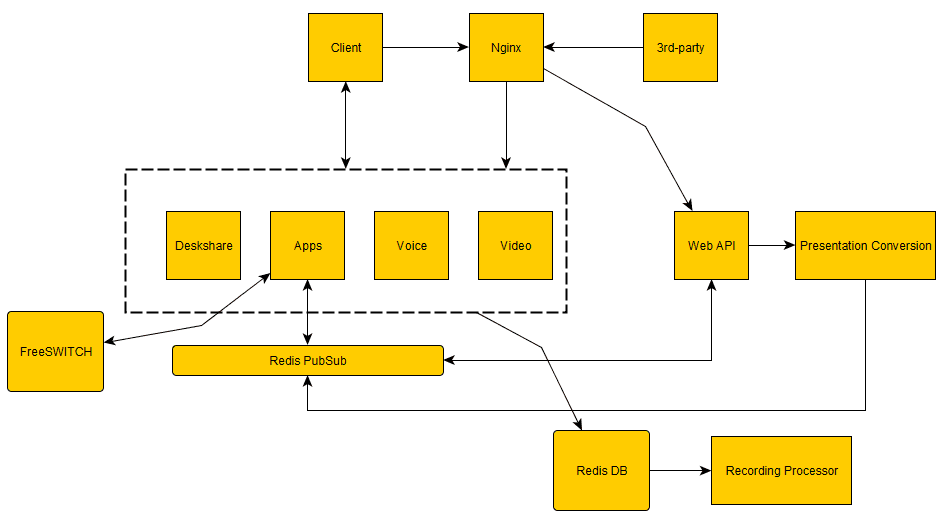
The diagram above provides a high-level view of how BigBlueButton’s components work together. We’ll break down each component in more detail below.
HTML5 Client
The HTML5 client within BigBlueButton is an intuitively designed, single-page, responsive web application. It is constructed using a combination of state-of-the-art components:
- React.js – Enables efficient and interactive rendering of the user interface.
- WebRTC – Facilitates the seamless sending and receiving of audio and video.
This client communicates directly with the BigBlueButton server, using port 443 (SSL) for everything from loading the BigBlueButton client to establishing a web socket connection. All these connections are smoothly managed by nginx.
Sitting securely behind nginx, the HTML5 server is founded on:
- Meteor.js in ECMA2015 – Allows efficient client-server communication.
- MongoDB – Maintains consistent state between each BigBlueButton client and the server.
This MongoDB database stores all pertinent information about the meetings on the server, and by extension, every client connected to a meeting. Each user’s client stays updated about the state of their respective meeting, including elements like public and private chat messages sent and received. The client subscribes to the collections published on the server side, and any updates to MongoDB on the server side are automatically relayed to MiniMongo on the client side.”
Scalability of HTML5 server component
BigBlueButton 2.2 used a single nodejs process for all client-side communication. This process would start to bottleneck (the nodejs process, running on a single CPU core, started to use 100% of the core). Because nodejs was running on a single CPU core, having a 16 or 32 CPU core server for BigBlueButton 2.2 failed to yield much additional scalability.
BigBlueButton 2.3 moves away from a single nodejs process for bbb-html5 towards multiple nodejs processes handling incoming messages from clients. This means that bbb-html5 could use multiple CPU cores for processing messages and handling browser sessions (each nodejs process runs on a single CPU core).
As of 2.3-alpha-7, bbb-html5 uses 2 “frontend” and two “backend” processes (this value is configurable in bbb-html5-with-roles.conf, see Configuration Files). A restart of BigBlueButton is required if you make changes to these files.
The breakdown of functionality between front-end and back-end is as follows
Frontend(s):
- receive the ValidateAuthTokenResp event to complete authentication
- collect subscription and publishing other DDP events including method calls to send events to akka-apps
- handle completely the Streamer redis events: Cursor, Annotations, External video share still require MeetingStarted and MeetingEnded events to create/destroy per-meeting event processing queues
Backend(s):
- handle all the non-streamer events
- if more than one backend is running, bbb-web splits the load in round-robin fashion by assigning an instanceId. So individual backends only process redis events for the meetings matching the associated instanceId
- ValidateAuthTokenResp is passed to backends as well, which is needed for the cases where you only have a backend, no frontends – for example dev environments that do not need to care about scaling
When you use sudo bbb-conf –setip <hostname> or sudo bbb-conf –restart, bbb-conf will run /etc/bigbluebutton/bbb-conf/apply-config.sh between shutdown and restart of the BigBlueButton processes. In this way, you can change configuration values of BigBlueButton, or use some of the helper functions in apply-lib.sh.
BBB Web
At the heart of BigBlueButton’s functionality is its web application, a Scala-crafted program based on the Java framework. It’s this application that brings to life the BigBlueButton API and maintains a record of the meeting’s status.
What makes BigBlueButton particularly useful is its API, providing third-party integrations like the BigBlueButtonBN plugin for Moodle with an interface to command the BigBlueButton server.
BigBlueButton isn’t just a standalone solution, but it acts as the nerve center of your online classroom. Whether you access it through a front-end portal like Moodle, WordPress, Canvas, Sakai, or MatterMost, it’s the BBB web application that’s working behind the scenes to make it all happen. Other than these, BigBlueButton offers a host of third-party integration options and even comes with its own front-end, known as Greenlight.
What’s great about BigBlueButton is how easily it integrates into a learning management system (LMS) like Moodle. This way, educators can easily create BigBlueButton virtual classrooms within their courses, providing students with easy access to these rooms and any related recordings.
And to make it even more user-friendly, BigBlueButton includes a few straightforward API demos. No matter which front-end you end up choosing, you can rest assured knowing the powerful BigBlueButton API is operating seamlessly under the hood.
Redis PubSub
Redis PubSub provides a communication channel between different applications running on the BigBlueButton server.
Redis DB
When a meeting is recorded, all events are stored in Redis DB. When the meeting ends, the Recording Processor will take all the recorded events as well as the different raw (PDF, WAV, FLV) files for processing.
Kurento and WebRTC-SFU
Kurento Media Server KMS is a media server that implements both SFU and MCU models. KMS is responsible for streaming of webcams, listen-only audio, and screensharing. The WebRTC-SFU acts as the media controller handling negotiations and to manage the media streams.
BigBlueButton Installation: Preparation
Before you dive into the installation, there are a few prerequisites to ensure a smooth process:
- BigBlueButton recommends installing on a ‘clean’ and dedicated Ubuntu 20.04 64-bit server. By ‘clean’, it means the server should not have any previous web servers or applications binding to port 80/443.
- Check the locale of your server. It should be
en_US.UTF-8. - The server should have at least 16GB of memory. Verify this using the command
free -h. - Ensure that the server is running Ubuntu 20.04 as its operating system and supports IPV6.
BigBlueButton Installation: Server Requirements
For a production setup, BigBlueButton recommends the following minimum server requirements:
- Ubuntu 20.04 64-bit OS running Linux kernel 5.x
- Latest version of Docker installed
- 16 GB of memory with swap enabled
- 8 CPU cores, with high single-thread performance
- 500 GB of free disk space (or more) for recordings, or 50GB if session recording is disabled on the server
- TCP ports 80 and 443 are accessible
- UDP ports 16384 – 32768 are accessible
- 250 Mbits/sec bandwidth (symmetrical) or more
- A hostname (such as bbb.example.com) for setup of an SSL certificate
- IPV4 and IPV6 address
BigBlueButton Installation Process
To install BigBlueButton, use the bbb-install-2.6.sh script. This script is an all-in-one command that sets up BigBlueButton 2.6 on your server. For example, the following command installs BigBlueButton 2.6 using hostname bbb.example.com and an email address (for Let’s Encrypt) notice@example.com.
bashCopy codewget -qO- https://ubuntu.bigbluebutton.org/bbb-install-2.6.sh | bash -s -- -v focal-26 -s bbb.example.com -e notice@example.com
This command fetches the installation script and installs (or upgrades if the command is rerun later) the latest version of BigBlueButton 2.6.
BigBlueButton Installation: Is It Free?
While BigBlueButton is an open-source software that you can download and use for free, there are still several associated costs that you should keep in mind when planning to utilize this platform for your online classrooms.
- Server Costs: To run BigBlueButton efficiently, you will need to host it on a server. The costs of servers can vary greatly depending on your specific needs, such as the number of users, the amount of usage, and the required capacity for storing recorded sessions. Whether you’re using a cloud hosting provider like AWS, Google Cloud, or Azure, or hosting it on your own physical server, you should factor in these ongoing costs.
- Bandwidth Costs: Bandwidth is a critical factor, especially when conducting live, interactive online classes with video streaming. Bandwidth consumption can escalate quickly with an increase in the number of participants or the use of high-definition video. Remember, both uploading and downloading activities consume bandwidth. Hence, if you are hosting BigBlueButton on a cloud service provider, you need to factor in these costs, which are usually billed based on usage.
- Storage Costs: Another vital aspect is storage. Every class you conduct or course material you upload will require storage space. Over time, as you accumulate more material and record more sessions, your storage needs will increase. Also, the recorded sessions in BigBlueButton are stored as video files, which are generally larger and take up more space. Depending on your hosting solution, storage can be an incremental cost.
- Data Transfer Costs: This is a cost that is often overlooked. If you are using a cloud service provider, costs can be incurred not only for the storage of class materials and recordings but also for the data transferred in and out of the server. The more students access course materials or download recorded sessions, the more data is transferred, leading to higher costs.
- Maintenance Costs: As with any software, keeping BigBlueButton running smoothly requires regular maintenance. This can include tasks like applying updates, fixing bugs, and ensuring the server is secure. You may need to hire a dedicated IT professional or allocate a portion of an existing employee’s time for these tasks, which can add to your operational costs.
- Scaling Costs: If your user base grows, you may need to scale up your BigBlueButton setup to handle the additional load. This can involve upgrading your server or adding more servers, and possibly incurring more maintenance costs. You’ll also need to consider the cost of additional bandwidth if your user base grows significantly.
- Integration Costs: If you plan to integrate BigBlueButton with other systems, such as a Learning Management System (LMS), there might be costs associated with these integrations. These can include the development time required to create the integration, the costs of the other systems, and any additional maintenance they require.
- Training Costs: While BigBlueButton is designed to be user-friendly, there might be a learning curve for your staff and users, particularly if they’re not familiar with online learning platforms. You may need to invest in training to help everyone get up to speed.
- Upgrade Costs: As BigBlueButton continues to evolve and release new versions, you might want to upgrade to take advantage of new features or improvements. While the software upgrade itself is free, you may need to account for the time and resources required to apply these upgrades and possibly deal with any accompanying changes or issues.
In conclusion, while BigBlueButton is a free, open-source software, understanding the total cost of ownership is crucial in ensuring successful implementation and operation. By budgeting for these associated costs, you can ensure a smooth, effective online learning experience with BigBlueButton.
Wrapping Up
Setting up BigBlueButton may require some technical knowledge, but with this guide, you should be able to install it smoothly. Remember to ensure your server meets the minimum requirements for a hassle-free installation process.
Happy teaching and learning with BigBlueButton!
BigBlueButton Installation by HigherEdLab
While setting up your own BigBlueButton server is definitely possible, it does require some technical expertise and can be a bit daunting. That’s where HigherEdLab.com comes in. We offer BigBlueButton hosting with an array of benefits:
- Crystal-Clear HD Video Learning: We offer the highest quality video to make your online classes as effective as possible.
- Interactive Tools: Chat, Poll, Presentations: Engage your students and facilitate interactive learningwith our suite of tools.
- ChatGPT-powered quizzes and transcription: Take advantage of AI-powered quizzes and transcription services, making the learning experience more dynamic and accessible.
- Custom Domain, Logo, Colors: Make the virtual classroom truly yours with custom branding options.
- Advanced User Management, Integration & Analytics: Manage your users, integrate with other tools, and access detailed analytics to understand and improve your classes.
So why not let us handle the technical side of things so you can focus on what you do best – teaching and inspiring your students? Visit HigherEdLab.com and start your online classes on BigBlueButton today!
]]>Unlocking the Mystery of BigBlueButton Pricing: Is it Free?
BigBlueButton, the open-source web conferencing system specifically tailored for online learning, is a powerhouse in the e-learning landscape. Its open-source nature and host of features, including audio and video sharing, presentation slides, interactive whiteboards, breakout rooms, chat functionality, and screen sharing, make it a sought-after tool for educators worldwide.
The key to BigBlueButton’s allure lies in its Lesser General Public License (LGPL), which permits free use, modification, and distribution under specific conditions. While selling the source code entails complexities, providing the software as a service, even commercially, is perfectly permissible without any need for revealing modifications or additions.
However, the term ‘free’ when referring to BigBlueButton, isn’t without its caveats.
The Hidden Costs of BigBlueButton: Free isn’t Always Free!

While BigBlueButton may be initially described as a free and open-source web conferencing system, it’s essential to look beyond the surface and understand the potential hidden costs involved. While the software itself is freely available, the operational expenses associated with running BigBlueButton can add up significantly.
One of the primary factors contributing to the costs is the need for a robust server setup. Running a BigBlueButton server requires a powerful infrastructure to handle the demands of real-time audio and video conferencing, as well as other interactive features. This means investing in a server with sufficient CPU cores, RAM, and storage capacity, which can involve a substantial upfront investment.
Bandwidth consumption is another cost consideration. BigBlueButton’s emphasis on high-quality real-time audio and video streaming means that a considerable amount of bandwidth is required to deliver a seamless online learning experience. As the number of participants and the quality of content increase, so does the need for higher bandwidth capacity, potentially impacting your budget.
Additionally, if you plan to record and archive your online classes for future reference or compliance purposes, storage costs come into play. The storage requirements for video recordings can quickly accumulate, particularly if you have a significant number of classes or long-duration sessions.
To gain a better understanding of the potential costs involved in running a BigBlueButton server, you can utilize the Pricing Calculator tool, which helps estimate expenses associated with server infrastructure, bandwidth usage, and storage requirements. This enables you to plan your budget more effectively and anticipate any financial commitments that may arise.
Moreover, it’s crucial to acknowledge that operating a complex real-time system like BigBlueButton necessitates technical expertise. Regular updates and maintenance are required, and technical issues may arise. Staying updated with the latest BigBlueButton developments and actively participating in the BigBlueButton community can help you navigate these challenges effectively.
It’s worth considering the costs associated with training or hiring technical personnel to manage and troubleshoot the BigBlueButton system. The expertise required to handle the intricacies of the platform is an essential aspect to factor into your overall cost assessment.
By recognizing the hidden costs associated with BigBlueButton, you can make informed decisions about the best approach for your online teaching needs. Whether you opt for a self-hosted solution or choose a managed hosting service like HigherEdLab.com, understanding the total cost of ownership is vital for a successful and sustainable online learning experience.
Affordable BigBlueButton Pricing with HigherEdLab.com
Why not sidestep these complexities and take advantage of HigherEdLab.com’s managed BigBlueButton hosting? With affordable BigBlueButton pricing, our hosting solutions enable seamless online teaching with high-definition audio and video classes, custom branding, easy Moodle or LMS integration, and detailed student engagement analytics.
We offer a range of subscription plans, each designed to meet your specific needs:
- Premium Plan: Perfect for schools and e-training companies needing full data control, custom branding, API integrations, and priority support.
- Advanced Plan: A cost-effective choice for coaching centers seeking a superior e-learning platform with interactive student engagement tools.
- Lite Plan: An ideal solution for individual tutors wanting an easy-to-use online teaching platform without the hassle of a complex setup.
So, for an uninterrupted, high-quality online classroom experience, subscribe today.
Choosing the Self-Hosted BigBlueButton Server: Control at a Cost
For those who prefer to be at the helm, self-hosting a BigBlueButton server could be an attractive alternative. However, this route requires technical proficiency and an ongoing commitment to management and troubleshooting.
Your journey begins at the BigBlueButton GitHub repository, where you can access installation instructions, updates, and a community of helpful developers. From there, you’ll need a server with specific specifications, including 8 CPU Cores, 16 GB RAM, and Ubuntu 18.x. Cloud service providers such as Amazon AWS, Google Cloud, Hetzner, OVH, and Vultr offer servers fitting these requirements.
In conclusion, while BigBlueButton is technically free, the associated costs need careful consideration. Whether you choose to take on the challenge of self-hosting or opt for the ease of managed hosting like HigherEdLab.com, keep your eyes wide open when navigating BigBlueButton pricing.
]]>Greenlight: An Overview
The latest version of Greenlight, Greenlight v3, is a lean, mean, web conferencing machine. It’s constructed with the latest versions of Ruby on Rails and React. This powerhouse combo is adopted by millions of projects and trusted by major corporations worldwide. The application is equipped with local authentication by default, meaning it manages authentication internally and doesn’t need any external servers or services.
If your organization needs additional authentication options, don’t worry, Greenlight has you covered. Greenlight v3 can connect to external authentication servers through OpenID Connect.
Now, let’s take a look at the features that make Greenlight a stellar choice for your BigBlueButton server:
- User-friendly Signup/Login: With Greenlight, users can sign up and log in with their Twitter or Google accounts, or directly through the application.
- Manage Account Settings and User Preferences: Users can easily manage their account settings and adjust user preferences as needed.
- Create and Manage Personal Rooms: Greenlight lets users create and manage their personal BigBlueButton sessions.
- Automatic Join for Waiting Users: Users can wait for a room to start and then automatically join when it does.
- Easy Invitations: Users can invite others to their room using a simple URL.
- View and Share Recordings: With Greenlight, users can view recordings and share them with others.
Installing Greenlight
Installation of Greenlight is a breeze, with two simple methods:
- Installing alongside a BigBlueButton Server.
- Installing on a Standalone Server.
After installation, you will need to create an Administrator account to access the administrator panel. The good news is that Greenlight has made the installation process painless with an install script that offers a multitude of options to suit various needs.
Configuring Greenlight
Configuration is where Greenlight really shines. The application provides optional .env configurations for:
- Default Language Setup: Customize the default language for all newly created users.
- Email Setup via SMTP: Configure your remote mailing server for Greenlight.
- OpenID Connect Setup: Set up additional authentication options with OpenID Connect.
- hCaptcha Setup: Add a layer of security with hCaptcha setup.
- Relative URL Root Path Setup: Choose to deploy Greenlight on a path other than the default ‘/’.
Wrapping Up
Greenlight for BigBlueButton is a powerful, user-friendly web conferencing application that can take your online conferencing to the next level. Its robust feature set, combined with its easy installation and customization options, make it a standout choice for organizations of all sizes.
Experience Greenlight with HigherEdLab
HigherEdLab.com takes the Greenlight experience to a whole new level. Our BigBlueButton hosting service provides crystal-clear HD video learning, interactive tools like chat, poll, and presentations, and ChatGPT-powered quizzes and transcription. We also offer advanced user management, integration, and analytics.
And that’s not all! We understand the importance of branding, which is why we offer custom domain, logo, and colors to match your organization’s identity.
With HigherEdLab, you can start online classes on BigBlueButton with ease and enjoy theseamless integration with Greenlight. We make it easy to set up and manage your online learning environment, allowing you to focus on delivering high-quality education and training. With our powerful hosting platform, you get to harness the full potential of BigBlueButton and Greenlight, providing an engaging and interactive learning experience for your users.
Ready to take your online classes to the next level? Visit HigherEdLab.com to get started today!
We believe in the power of education and the transformative potential of online learning. Partner with HigherEdLab and bring your virtual classrooms to life with BigBlueButton and Greenlight.
Get in touch with us at HigherEdLab.com to learn more about our hosting services and how we can help you make the most out of Greenlight for BigBlueButton.
]]>Dive Into the BigBlueButton API
First off, let’s talk about the BigBlueButton API. For those of you who already have a learning management software (LMS) such as Moodle, Canvas, or Sakai, BigBlueButton seamlessly integrates using appropriate plugins.
API: A Powerful Integration Tool
The BigBlueButton API is a dream-come-true for developers. It empowers you to:
- Create meetings
- Join meetings
- End meetings
- Insert documents
- Retrieve and delete recordings for past meetings
- Upload closed caption files for meetings
Not only does this enable a smooth user experience, but it also allows for a high level of customization to suit your specific needs.
Meet Greenlight: The Default BigBlueButton Front-End
Aside from API integration, BigBlueButton also offers a default front-end: Greenlight. Greenlight is an open-source web application designed for both regular and advanced users, providing an intuitive and user-friendly interface.
Greenlight v3: Built for the Future
The latest version of Greenlight, Greenlight v3, has been constructed with cutting-edge versions of Ruby on Rails and React. This robust technology stack is trusted by millions of projects worldwide and has been adopted by major corporations.
Greenlight v3 is equipped with local authentication by default. This means that the platform manages authentication internally without requiring any external servers or services.
However, if you require additional authentication options, worry not. Greenlight v3 can be configured to connect to external authentication servers via OpenID Connect.
BigBlueButton Front-End Options: Making the Right Choice
When it comes to choosing a front-end for BigBlueButton, it all boils down to your specific needs and the resources at your disposal. If you already have an LMS in place and you’re looking for a straightforward integration, the BigBlueButton API is your best bet.
On the other hand, if you need a ready-to-use, user-friendly interface for online meetings and classes, Greenlight could be the perfect fit. With its powerful tech stack and flexible authentication options, it’s more than capable of meeting your needs.
Remember, the goal here is to optimize your BigBlueButton experience, making it as smooth and efficient as possible.
Take Your Online Classes to the Next Level with HigherEdLab.com
Now that you know the front-end options available with BigBlueButton, it’s time to take action. At HigherEdLab.com, we offer top-notch BigBlueButton hosting services with a host of benefits:
- Start Online Classes on BigBlueButton with ease
- Experience Crystal-Clear HD Video Learning
- Enjoy Interactive Tools: Chat, Poll, Presentations
- Leverage ChatGPT-powered quizzes and transcription for better engagement
- Customize with your Domain, Logo, and Colors
- Get Advanced User Management, Integration & Analytics for a seamless experience
HigherEdLab.com is all about providing you with a seamless, feature-rich online learning experience. So why wait? Take your online classes to the next level today!
In summary, BigBlueButton front-end options provide a powerful and flexible solution for your online classroom needs. Whether you’re a developer looking to integrate with an existing LMS, or you’re looking for a user-friendly standalone front-end, BigBlueButton has you covered. And with HigherEdLab.com, you can leverage the full potential of BigBlueButton with ease and efficiency.
Stay tuned for more tips and insights into maximizing your BigBlueButton experience. And remember, whether you’re just getting started or looking to level up your online learning game, HigherEdLab.com is here to help. Visit our website today and take the first step towards a superior online learning experience!
]]>